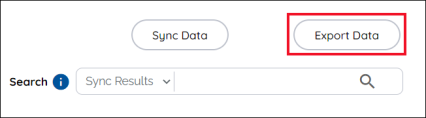Reviewing Data
On the Sync Results page, administrators can review data that was recently synced from the district’s data source to verify expected data changes or to resolve data errors.
The data results are listed in the table under the following column headings:
- Status: an icon indicates if the record was completed or resulted in an error.
- External ID: displays the unique identifier of the user or class.

|
Click the External Id of a user or class to access the database reflection modal to analyze both the source data and the data stored in Benchmark’s database. The database reflection modal is where a Force Sync can be run on a user or class. |
- Username/Class Name: displays the username or class name for the line item.
- Timestamp: displays the time the record was synced.
- Message: displays a message indicating whether the record was created, updated, or resulted in error.
You can use the filter options to change the data set you are viewing as described in the next section.
Filter the data
There are several ways you can change the data set to view or change the amount of data you want to view at one time on the page.
Sync History selector
Use the Sync History selector to choose which data sync results to view. In some cases it can be helpful to observe data results from previous syncs. The selector allows you to view the previous 30 syncs.
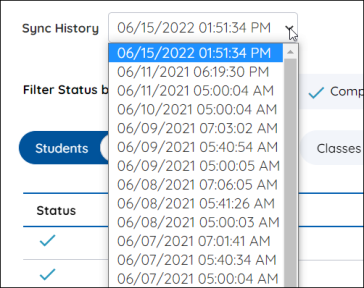
Filter Status by
The default view is to display all records processed in each sync. Use the tab selections to filter the results to show only errors, only completed records, or only force synced records.

Entity selectors
The default view displays Student records. Click an entity button to display Teachers, Classes, School Admins, or District Admins. The corresponding number in the button shows how many line items for each entity are displayed in the data table.

Records per Page
The default view displays 25 line items per page. Use the records per page selector to expand the table to up to 1000 records per page.

Search for data
Use the search feature to find a specific user or class. The data results on the screen can be searched, or search for a user or class on the data source API.
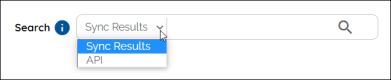
Sync Results search
Administrators can search the data displayed on the page for specific user or class records within a chosen entity type. Many different data points can be used for this search type.
API search
Administrators can search the data source for a selected entity. The API search requires a specific data point to be searched. Use the source’s unique identifier (Clever ID, Sourced ID, etc.) to find a user or class. When the ID is found on the API the database reflection modal appears where the administrator can review data and Force Sync, if required.
Export Data
Export the results displayed on the screen into a CSV file to analyze outside of the Sync Results page.